Example: Polars Excel output with sparklines#
An example of adding a sparklines to the output of a Polars dataframe. See Working with Polars and XlsxWriter for more details.
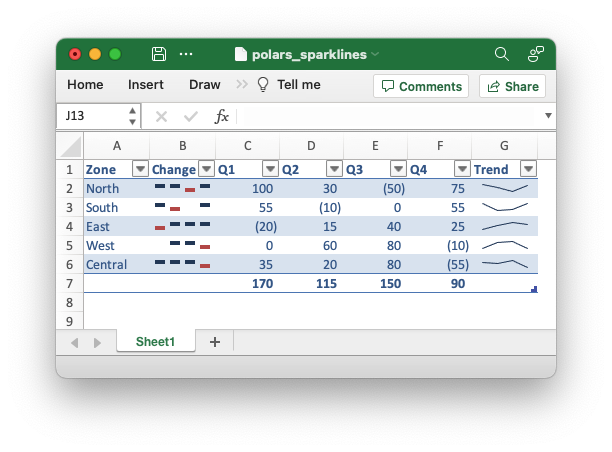
##############################################################################
#
# An example of writing multiple dataframes to worksheets using Polars and
# XlsxWriter.
#
# SPDX-License-Identifier: BSD-2-Clause
# Copyright 2013-2024, John McNamara, jmcnamara@cpan.org
#
import polars as pl
from polars.datatypes import INTEGER_DTYPES
df = pl.DataFrame(
{
"Zone": ["North", "South", "East", "West", "Central"],
"Q1": [100, 55, -20, 0, 35],
"Q2": [30, -10, 15, 60, 20],
"Q3": [-50, 0, 40, 80, 80],
"Q4": [75, 55, 25, -10, -55],
}
)
# Write the dataframe with sparklines and some additional formatting.
df.write_excel(
workbook="polars_sparklines.xlsx",
# Set an alternative table style.
table_style="Table Style Light 2",
# Specify an Excel number format for integer types.
dtype_formats={INTEGER_DTYPES: "#,##0_);(#,##0)"},
# Configure sparklines to the dataframe.
sparklines={
# We use the default options with just the source columns.
"Trend": ["Q1", "Q2", "Q3", "Q4"],
# We also add a customized sparkline type, with a positioning directive.
"Change": {
"columns": ["Q1", "Q2", "Q3", "Q4"],
"insert_after": "Zone",
"type": "win_loss",
},
},
column_totals=["Q1", "Q2", "Q3", "Q4"],
# Hide the default gridlines on the worksheet.
hide_gridlines=True,
)