Example: Doughnut Chart#
Example of creating Excel Doughnut charts. Chart 1 in the following example is:

Chart 4 shows how to set segment colors and other options.
It is possible to define chart colors for most types of XlsxWriter charts via
the add_series() method. However, Pie/Doughnut charts are a special
case since each segment is represented as a point and as such it is necessary
to assign formatting to each point in the series.
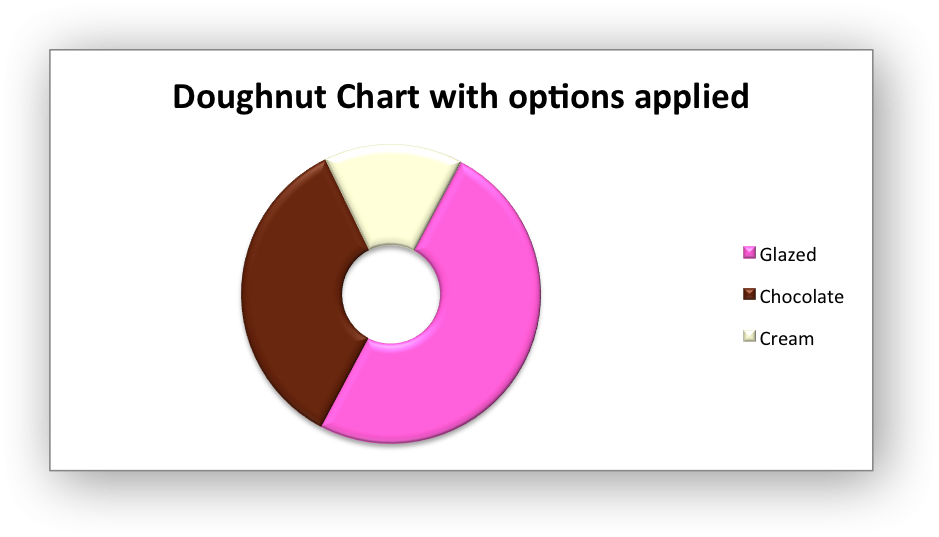
#######################################################################
#
# An example of creating Excel Doughnut charts with Python and XlsxWriter.
#
# The demo also shows how to set segment colors. It is possible to
# define chart colors for most types of XlsxWriter charts
# via the add_series() method. However, Pie/Doughnut charts are a special
# case since each segment is represented as a point so it is necessary to
# assign formatting to each point in the series.
#
# SPDX-License-Identifier: BSD-2-Clause
# Copyright 2013-2024, John McNamara, jmcnamara@cpan.org
#
import xlsxwriter
workbook = xlsxwriter.Workbook("chart_doughnut.xlsx")
worksheet = workbook.add_worksheet()
bold = workbook.add_format({"bold": 1})
# Add the worksheet data that the charts will refer to.
headings = ["Category", "Values"]
data = [
["Glazed", "Chocolate", "Cream"],
[50, 35, 15],
]
worksheet.write_row("A1", headings, bold)
worksheet.write_column("A2", data[0])
worksheet.write_column("B2", data[1])
#######################################################################
#
# Create a new chart object.
#
chart1 = workbook.add_chart({"type": "doughnut"})
# Configure the series. Note the use of the list syntax to define ranges:
chart1.add_series(
{
"name": "Doughnut sales data",
"categories": ["Sheet1", 1, 0, 3, 0],
"values": ["Sheet1", 1, 1, 3, 1],
}
)
# Add a title.
chart1.set_title({"name": "Popular Doughnut Types"})
# Set an Excel chart style. Colors with white outline and shadow.
chart1.set_style(10)
# Insert the chart into the worksheet (with an offset).
worksheet.insert_chart("C2", chart1, {"x_offset": 25, "y_offset": 10})
#######################################################################
#
# Create a Doughnut chart with user defined segment colors.
#
# Create an example Doughnut chart like above.
chart2 = workbook.add_chart({"type": "doughnut"})
# Configure the series and add user defined segment colors.
chart2.add_series(
{
"name": "Doughnut sales data",
"categories": "=Sheet1!$A$2:$A$4",
"values": "=Sheet1!$B$2:$B$4",
"points": [
{"fill": {"color": "#FA58D0"}},
{"fill": {"color": "#61210B"}},
{"fill": {"color": "#F5F6CE"}},
],
}
)
# Add a title.
chart2.set_title({"name": "Doughnut Chart with user defined colors"})
# Insert the chart into the worksheet (with an offset).
worksheet.insert_chart("C18", chart2, {"x_offset": 25, "y_offset": 10})
#######################################################################
#
# Create a Doughnut chart with rotation of the segments.
#
# Create an example Doughnut chart like above.
chart3 = workbook.add_chart({"type": "doughnut"})
# Configure the series.
chart3.add_series(
{
"name": "Doughnut sales data",
"categories": "=Sheet1!$A$2:$A$4",
"values": "=Sheet1!$B$2:$B$4",
}
)
# Add a title.
chart3.set_title({"name": "Doughnut Chart with segment rotation"})
# Change the angle/rotation of the first segment.
chart3.set_rotation(90)
# Insert the chart into the worksheet (with an offset).
worksheet.insert_chart("C34", chart3, {"x_offset": 25, "y_offset": 10})
#######################################################################
#
# Create a Doughnut chart with user defined hole size and other options.
#
# Create an example Doughnut chart like above.
chart4 = workbook.add_chart({"type": "doughnut"})
# Configure the series.
chart4.add_series(
{
"name": "Doughnut sales data",
"categories": "=Sheet1!$A$2:$A$4",
"values": "=Sheet1!$B$2:$B$4",
"points": [
{"fill": {"color": "#FA58D0"}},
{"fill": {"color": "#61210B"}},
{"fill": {"color": "#F5F6CE"}},
],
}
)
# Set a 3D style.
chart4.set_style(26)
# Add a title.
chart4.set_title({"name": "Doughnut Chart with options applied"})
# Change the angle/rotation of the first segment.
chart4.set_rotation(28)
# Change the hole size.
chart4.set_hole_size(33)
# Insert the chart into the worksheet (with an offset).
worksheet.insert_chart("C50", chart4, {"x_offset": 25, "y_offset": 10})
workbook.close()