Example: Embedding images into a worksheet#
This program is an example of embedding images into a worksheet. The image will scale automatically to fit the cell.
This is the equivalent of Excel’s menu option to insert an image using the
option to “Place in Cell” which is only available in Excel 365 versions from
2023 onwards. For older versions of Excel a #VALUE! error is displayed.
See the
embed_image() method for more details.
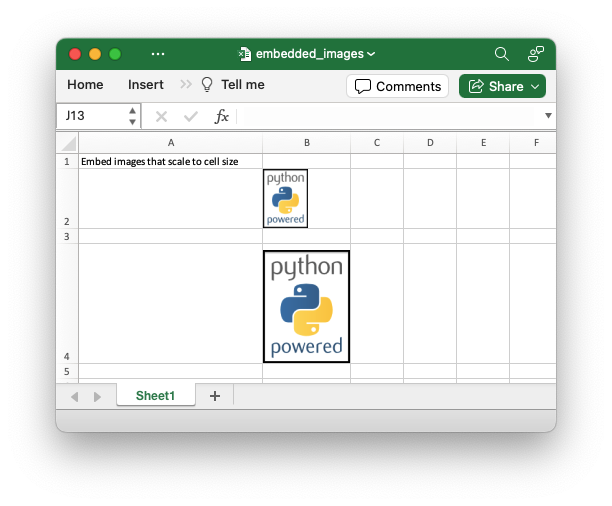
##############################################################################
#
# An example of embedding images into a worksheet cells using the XlsxWriter
# Python module.
#
# This is the equivalent of Excel's menu option to insert an image using the
# option to "Place in Cell" which is only available in Excel 365 versions from
# 2023 onwards. For older versions of Excel a ``#VALUE!`` error is displayed.
#
# SPDX-License-Identifier: BSD-2-Clause Copyright 2013-2024, John McNamara,
# jmcnamara@cpan.org
#
import xlsxwriter
# Create an new Excel file and add a worksheet.
workbook = xlsxwriter.Workbook("embedded_images.xlsx")
worksheet = workbook.add_worksheet()
# Widen the first column to make the caption clearer.
worksheet.set_column(0, 0, 30)
worksheet.write(0, 0, "Embed images that scale to cell size")
# Embed an images in cells of different widths/heights.
worksheet.set_column(1, 1, 14)
worksheet.set_row(1, 60)
worksheet.embed_image(1, 1, "python.png")
worksheet.set_row(3, 120)
worksheet.embed_image(3, 1, "python.png")
workbook.close()