Example: Hiding Rows and Columns#
This program is an example of how to hide rows and columns in XlsxWriter.
An individual row can be hidden using the set_row() method:
worksheet.set_row(0, None, None, {'hidden': True})
However, in order to hide a large number of rows, for example all the rows
after row 8, we need to use an Excel optimization to hide rows without setting
each one, (of approximately 1 million rows). To do this we use the
set_default_row() method.
Columns don’t require this optimization and can be hidden using
set_column().
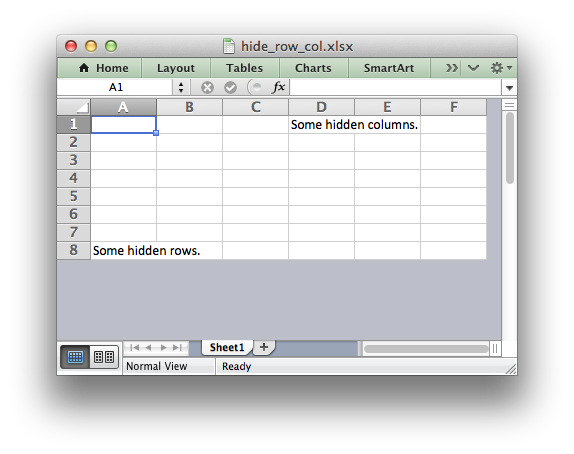
###############################################################################
#
# Example of how to hide rows and columns in XlsxWriter. In order to
# hide rows without setting each one, (of approximately 1 million rows),
# Excel uses an optimizations to hide all rows that don't have data.
#
# SPDX-License-Identifier: BSD-2-Clause
# Copyright 2013-2024, John McNamara, jmcnamara@cpan.org
#
import xlsxwriter
workbook = xlsxwriter.Workbook("hide_row_col.xlsx")
worksheet = workbook.add_worksheet()
# Write some data.
worksheet.write("D1", "Some hidden columns.")
worksheet.write("A8", "Some hidden rows.")
# Hide all rows without data.
worksheet.set_default_row(hide_unused_rows=True)
# Set the height of empty rows that we do want to display even if it is
# the default height.
for row in range(1, 7):
worksheet.set_row(row, 15)
# Columns can be hidden explicitly. This doesn't increase the file size..
worksheet.set_column("G:XFD", None, None, {"hidden": True})
workbook.close()