Example: Worksheet Tables#
Example of how to add tables to an XlsxWriter worksheet.
Tables in Excel are used to group rows and columns of data into a single structure that can be referenced in a formula or formatted collectively.
See also Working with Worksheet Tables.
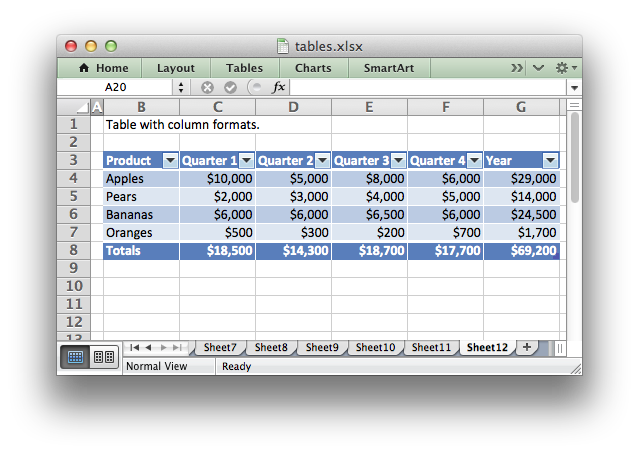
###############################################################################
#
# Example of how to add tables to an XlsxWriter worksheet.
#
# Tables in Excel are used to group rows and columns of data into a single
# structure that can be referenced in a formula or formatted collectively.
#
# SPDX-License-Identifier: BSD-2-Clause
# Copyright 2013-2024, John McNamara, jmcnamara@cpan.org
#
import xlsxwriter
workbook = xlsxwriter.Workbook("tables.xlsx")
worksheet1 = workbook.add_worksheet()
worksheet2 = workbook.add_worksheet()
worksheet3 = workbook.add_worksheet()
worksheet4 = workbook.add_worksheet()
worksheet5 = workbook.add_worksheet()
worksheet6 = workbook.add_worksheet()
worksheet7 = workbook.add_worksheet()
worksheet8 = workbook.add_worksheet()
worksheet9 = workbook.add_worksheet()
worksheet10 = workbook.add_worksheet()
worksheet11 = workbook.add_worksheet()
worksheet12 = workbook.add_worksheet()
worksheet13 = workbook.add_worksheet()
currency_format = workbook.add_format({"num_format": "$#,##0"})
# Some sample data for the table.
data = [
["Apples", 10000, 5000, 8000, 6000],
["Pears", 2000, 3000, 4000, 5000],
["Bananas", 6000, 6000, 6500, 6000],
["Oranges", 500, 300, 200, 700],
]
###############################################################################
#
# Example 1.
#
caption = "Default table with no data."
# Set the columns widths.
worksheet1.set_column("B:G", 12)
# Write the caption.
worksheet1.write("B1", caption)
# Add a table to the worksheet.
worksheet1.add_table("B3:F7")
###############################################################################
#
# Example 2.
#
caption = "Default table with data."
# Set the columns widths.
worksheet2.set_column("B:G", 12)
# Write the caption.
worksheet2.write("B1", caption)
# Add a table to the worksheet.
worksheet2.add_table("B3:F7", {"data": data})
###############################################################################
#
# Example 3.
#
caption = "Table without default autofilter."
# Set the columns widths.
worksheet3.set_column("B:G", 12)
# Write the caption.
worksheet3.write("B1", caption)
# Add a table to the worksheet.
worksheet3.add_table("B3:F7", {"autofilter": 0})
# Table data can also be written separately, as an array or individual cells.
worksheet3.write_row("B4", data[0])
worksheet3.write_row("B5", data[1])
worksheet3.write_row("B6", data[2])
worksheet3.write_row("B7", data[3])
###############################################################################
#
# Example 4.
#
caption = "Table without default header row."
# Set the columns widths.
worksheet4.set_column("B:G", 12)
# Write the caption.
worksheet4.write("B1", caption)
# Add a table to the worksheet.
worksheet4.add_table("B4:F7", {"header_row": 0})
# Table data can also be written separately, as an array or individual cells.
worksheet4.write_row("B4", data[0])
worksheet4.write_row("B5", data[1])
worksheet4.write_row("B6", data[2])
worksheet4.write_row("B7", data[3])
###############################################################################
#
# Example 5.
#
caption = 'Default table with "First Column" and "Last Column" options.'
# Set the columns widths.
worksheet5.set_column("B:G", 12)
# Write the caption.
worksheet5.write("B1", caption)
# Add a table to the worksheet.
worksheet5.add_table("B3:F7", {"first_column": 1, "last_column": 1})
# Table data can also be written separately, as an array or individual cells.
worksheet5.write_row("B4", data[0])
worksheet5.write_row("B5", data[1])
worksheet5.write_row("B6", data[2])
worksheet5.write_row("B7", data[3])
###############################################################################
#
# Example 6.
#
caption = "Table with banded columns but without default banded rows."
# Set the columns widths.
worksheet6.set_column("B:G", 12)
# Write the caption.
worksheet6.write("B1", caption)
# Add a table to the worksheet.
worksheet6.add_table("B3:F7", {"banded_rows": 0, "banded_columns": 1})
# Table data can also be written separately, as an array or individual cells.
worksheet6.write_row("B4", data[0])
worksheet6.write_row("B5", data[1])
worksheet6.write_row("B6", data[2])
worksheet6.write_row("B7", data[3])
###############################################################################
#
# Example 7.
#
caption = "Table with user defined column headers."
# Set the columns widths.
worksheet7.set_column("B:G", 12)
# Write the caption.
worksheet7.write("B1", caption)
# Add a table to the worksheet.
worksheet7.add_table(
"B3:F7",
{
"data": data,
"columns": [
{"header": "Product"},
{"header": "Quarter 1"},
{"header": "Quarter 2"},
{"header": "Quarter 3"},
{"header": "Quarter 4"},
],
},
)
###############################################################################
#
# Example 8.
#
caption = "Table with user defined column headers."
# Set the columns widths.
worksheet8.set_column("B:G", 12)
# Write the caption.
worksheet8.write("B1", caption)
# Formula to use in the table.
formula = "=SUM(Table8[@[Quarter 1]:[Quarter 4]])"
# Add a table to the worksheet.
worksheet8.add_table(
"B3:G7",
{
"data": data,
"columns": [
{"header": "Product"},
{"header": "Quarter 1"},
{"header": "Quarter 2"},
{"header": "Quarter 3"},
{"header": "Quarter 4"},
{"header": "Year", "formula": formula},
],
},
)
###############################################################################
#
# Example 9.
#
caption = "Table with totals row (but no caption or totals)."
# Set the columns widths.
worksheet9.set_column("B:G", 12)
# Write the caption.
worksheet9.write("B1", caption)
# Formula to use in the table.
formula = "=SUM(Table9[@[Quarter 1]:[Quarter 4]])"
# Add a table to the worksheet.
worksheet9.add_table(
"B3:G8",
{
"data": data,
"total_row": 1,
"columns": [
{"header": "Product"},
{"header": "Quarter 1"},
{"header": "Quarter 2"},
{"header": "Quarter 3"},
{"header": "Quarter 4"},
{"header": "Year", "formula": formula},
],
},
)
###############################################################################
#
# Example 10.
#
caption = "Table with totals row with user captions and functions."
# Set the columns widths.
worksheet10.set_column("B:G", 12)
# Write the caption.
worksheet10.write("B1", caption)
# Options to use in the table.
options = {
"data": data,
"total_row": 1,
"columns": [
{"header": "Product", "total_string": "Totals"},
{"header": "Quarter 1", "total_function": "sum"},
{"header": "Quarter 2", "total_function": "sum"},
{"header": "Quarter 3", "total_function": "sum"},
{"header": "Quarter 4", "total_function": "sum"},
{
"header": "Year",
"formula": "=SUM(Table10[@[Quarter 1]:[Quarter 4]])",
"total_function": "sum",
},
],
}
# Add a table to the worksheet.
worksheet10.add_table("B3:G8", options)
###############################################################################
#
# Example 11.
#
caption = "Table with alternative Excel style."
# Set the columns widths.
worksheet11.set_column("B:G", 12)
# Write the caption.
worksheet11.write("B1", caption)
# Options to use in the table.
options = {
"data": data,
"style": "Table Style Light 11",
"total_row": 1,
"columns": [
{"header": "Product", "total_string": "Totals"},
{"header": "Quarter 1", "total_function": "sum"},
{"header": "Quarter 2", "total_function": "sum"},
{"header": "Quarter 3", "total_function": "sum"},
{"header": "Quarter 4", "total_function": "sum"},
{
"header": "Year",
"formula": "=SUM(Table11[@[Quarter 1]:[Quarter 4]])",
"total_function": "sum",
},
],
}
# Add a table to the worksheet.
worksheet11.add_table("B3:G8", options)
###############################################################################
#
# Example 12.
#
caption = "Table with Excel style removed."
# Set the columns widths.
worksheet12.set_column("B:G", 12)
# Write the caption.
worksheet12.write("B1", caption)
# Options to use in the table.
options = {
"data": data,
"style": None,
"total_row": 1,
"columns": [
{"header": "Product", "total_string": "Totals"},
{"header": "Quarter 1", "total_function": "sum"},
{"header": "Quarter 2", "total_function": "sum"},
{"header": "Quarter 3", "total_function": "sum"},
{"header": "Quarter 4", "total_function": "sum"},
{
"header": "Year",
"formula": "=SUM(Table12[@[Quarter 1]:[Quarter 4]])",
"total_function": "sum",
},
],
}
# Add a table to the worksheet.
worksheet12.add_table("B3:G8", options)
###############################################################################
#
# Example 13.
#
caption = "Table with column formats."
# Set the columns widths.
worksheet13.set_column("B:G", 12)
# Write the caption.
worksheet13.write("B1", caption)
# Options to use in the table.
options = {
"data": data,
"total_row": 1,
"columns": [
{"header": "Product", "total_string": "Totals"},
{
"header": "Quarter 1",
"total_function": "sum",
"format": currency_format,
},
{
"header": "Quarter 2",
"total_function": "sum",
"format": currency_format,
},
{
"header": "Quarter 3",
"total_function": "sum",
"format": currency_format,
},
{
"header": "Quarter 4",
"total_function": "sum",
"format": currency_format,
},
{
"header": "Year",
"formula": "=SUM(Table13[@[Quarter 1]:[Quarter 4]])",
"total_function": "sum",
"format": currency_format,
},
],
}
# Add a table to the worksheet.
worksheet13.add_table("B3:G8", options)
workbook.close()