Example: Simple Feature Demonstration#
This program is an example of writing some of the features of the XlsxWriter module.
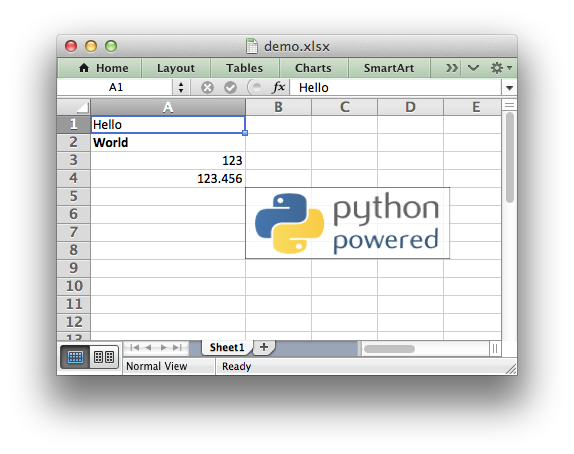
##############################################################################
#
# A simple example of some of the features of the XlsxWriter Python module.
#
# SPDX-License-Identifier: BSD-2-Clause
# Copyright 2013-2024, John McNamara, jmcnamara@cpan.org
#
import xlsxwriter
# Create an new Excel file and add a worksheet.
workbook = xlsxwriter.Workbook("demo.xlsx")
worksheet = workbook.add_worksheet()
# Widen the first column to make the text clearer.
worksheet.set_column("A:A", 20)
# Add a bold format to use to highlight cells.
bold = workbook.add_format({"bold": True})
# Write some simple text.
worksheet.write("A1", "Hello")
# Text with formatting.
worksheet.write("A2", "World", bold)
# Write some numbers, with row/column notation.
worksheet.write(2, 0, 123)
worksheet.write(3, 0, 123.456)
# Insert an image.
worksheet.insert_image("B5", "logo.png")
workbook.close()
Notes:
This example includes the use of cell formatting via the The Format Class.
Strings and numbers can be written with the same worksheet
write()method.Data can be written to cells using Row-Column notation or ‘A1’ style notation, see Working with Cell Notation.