Example: Writing User Defined types (3)#
An example of adding support for user defined types to the XlsxWriter
write() method using the add_write_handler() method.
This, somewhat artificial, example shows how to use the row and col
parameters to control the logic of the callback function. It changes the
worksheet write() method so that it hides/replaces user passwords when
writing string values based on their position in the worksheet.
See the Writing user defined types section for more details on how this functionality works.
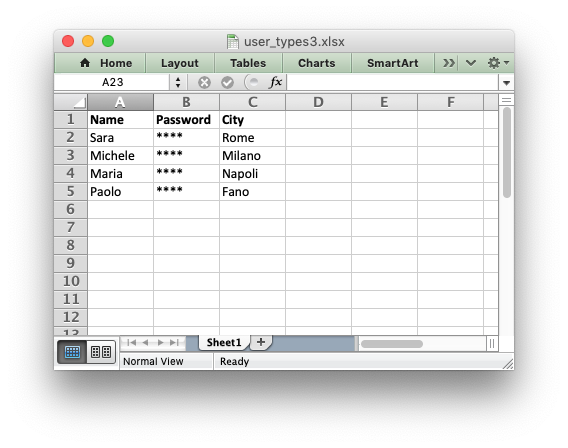
##############################################################################
#
# An example of adding support for user defined types to the XlsxWriter write()
# method.
#
# SPDX-License-Identifier: BSD-2-Clause
# Copyright 2013-2024, John McNamara, jmcnamara@cpan.org
#
import xlsxwriter
# Create a function that changes the worksheet write() method so that it
# hides/replaces user passwords when writing string data. The password data,
# based on the sample data structure, will be data in the second column, apart
# from the header row.
def hide_password(worksheet, row, col, string, format=None):
if col == 1 and row > 0:
return worksheet.write_string(row, col, "****", format)
else:
return worksheet.write_string(row, col, string, format)
# Set up the workbook as usual.
workbook = xlsxwriter.Workbook("user_types3.xlsx")
worksheet = workbook.add_worksheet()
# Make the headings in the first row bold.
bold = workbook.add_format({"bold": True})
worksheet.set_row(0, None, bold)
# Add the write() handler/callback to the worksheet.
worksheet.add_write_handler(str, hide_password)
# Create some data to write.
my_data = [
["Name", "Password", "City"],
["Sara", "$5%^6&", "Rome"],
["Michele", "123abc", "Milano"],
["Maria", "juvexme", "Torino"],
["Paolo", "qwerty", "Fano"],
]
# Write the data. Note that write_row() calls write() so this will work as
# expected.
for row_num, row_data in enumerate(my_data):
worksheet.write_row(row_num, 0, row_data)
workbook.close()