Example: Dates and Times in Excel#
This program is an example of writing some of the features of the XlsxWriter module. See the Working with Dates and Time section for more details on this example.
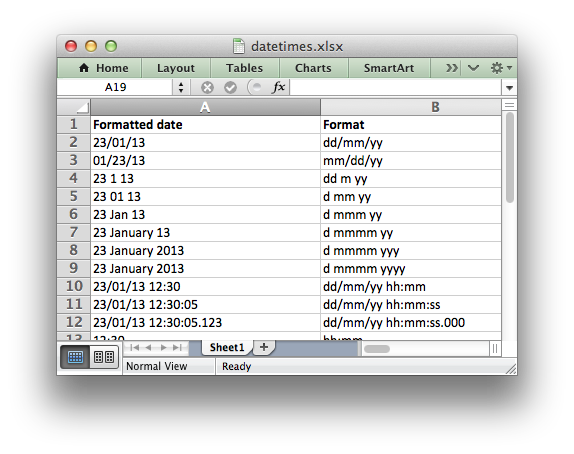
##############################################################################
#
# A simple program to write some dates and times to an Excel file
# using the XlsxWriter Python module.
#
# SPDX-License-Identifier: BSD-2-Clause
# Copyright 2013-2024, John McNamara, jmcnamara@cpan.org
#
from datetime import datetime
import xlsxwriter
# Create a workbook and add a worksheet.
workbook = xlsxwriter.Workbook("datetimes.xlsx")
worksheet = workbook.add_worksheet()
bold = workbook.add_format({"bold": True})
# Expand the first columns so that the dates are visible.
worksheet.set_column("A:B", 30)
# Write the column headers.
worksheet.write("A1", "Formatted date", bold)
worksheet.write("B1", "Format", bold)
# Create a datetime object to use in the examples.
date_time = datetime.strptime("2013-01-23 12:30:05.123", "%Y-%m-%d %H:%M:%S.%f")
# Examples date and time formats. In the output file compare how changing
# the format codes change the appearance of the date.
date_formats = (
"dd/mm/yy",
"mm/dd/yy",
"dd m yy",
"d mm yy",
"d mmm yy",
"d mmmm yy",
"d mmmm yyy",
"d mmmm yyyy",
"dd/mm/yy hh:mm",
"dd/mm/yy hh:mm:ss",
"dd/mm/yy hh:mm:ss.000",
"hh:mm",
"hh:mm:ss",
"hh:mm:ss.000",
)
# Start from first row after headers.
row = 1
# Write the same date and time using each of the above formats.
for date_format_str in date_formats:
# Create a format for the date or time.
date_format = workbook.add_format({"num_format": date_format_str, "align": "left"})
# Write the same date using different formats.
worksheet.write_datetime(row, 0, date_time, date_format)
# Also write the format string for comparison.
worksheet.write_string(row, 1, date_format_str)
row += 1
workbook.close()